| Note: This tutorial assumes that you have completed the previous tutorials: Quick Start Guide. |
| |
Explore the Gazebo world
Description: Cruise around in the Gazebo world and use RViz to "see" what's in it.Keywords: keyop, rviz
Tutorial Level: BEGINNER
Next Tutorial: Make a map and navigate with it
Overview
In this tutorial we will use the keyboard teleop tool from the turtlebot_teleop package to drive the TurtleBot around and use RViz to visualise the sensor data.
Preparations
First we need to install the turtlebot_teleop package. Since we will use other apps in the later tutorials, we will install all TurtleBot apps already.
For convenience we will additionally install a set of RViz launchers, which will bring up RViz already configured for our use case.
$ sudo apt-get install ros-$ROS_DISTRO-turtlebot-apps ros-$ROS_DISTRO-turtlebot-rviz-launchers
Make the TurtleBot move
First, bring up the TurtleBot simulation as described in the Quick Start Guide.
Next, in a second terminal* run the keyboard teleop tool.
$ roslaunch turtlebot_teleop keyboard_teleop.launch
For TurtleBot 2 you can also use the kobuki_keyop tool:
$ roslaunch kobuki_keyop keyop.launch
See what the robot sees
Use RViz to visualise various sensory information. In a new terminal* execute:
$ roslaunch turtlebot_rviz_launchers view_robot.launch
RViz won't show much at first, since the Gazebo world is empty. So, let's add some objects to it!
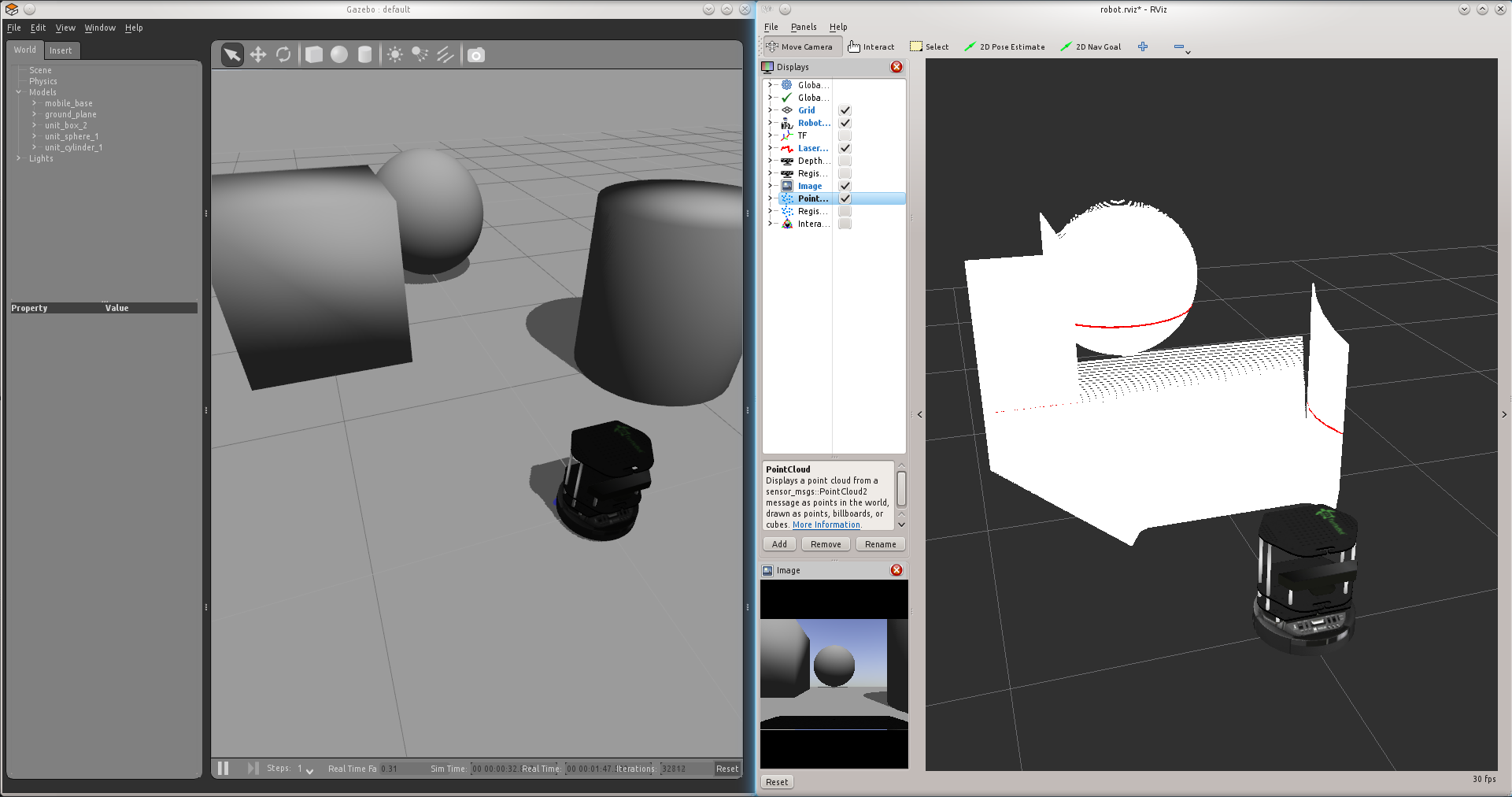
Notes
* If your terminals are not already pre-configured with the ROS environment variables, you need to set them in each new terminal you open. Just execute the below command *before* you execute any other ROS commands.
$ source /opt/ros/hydro/setup.bash







